Account Registration¶
All members of one of the institutions in the Helmholtz Association can register for HAICORE@KIT themselves. In order to do so all users have to complete the following steps:
-
Log into FeLS and look up your account identifier.
-
Set up two-factor authentication (if not already enabled).
-
Register for the service on FeLS.
After these steps have been completed, services can be accessed either by logging in or by using an alternative access method like Jupyter.
Step 1: FeLS login and account identifier lookup¶
FeLS is a federated Identity Management platform that integrates with many academic institutions across Germany and also supports logins via Helmholtz ID. This means users can usually log into FeLS with existing accounts from many different (mostly academic) institutions worldwide, plus accounts from some commercial entities like Google and GitHub.
Account validity
Please make sure the account you are using to log into FeLS remains valid for at least as long as you are planning to use the service. Neither the FeLS administrators nor the HPC Operations Team can temporarily re-enable external accounts that are being declined by external identity providers!
When accessing https://fels.scc.kit.edu/, a list of Home Organizations will be shown. If you want to self-register and are a member of KIT please select KIT as the Home Organization. Users not from the KIT should always select Helmholtz ID as their Home Organization.
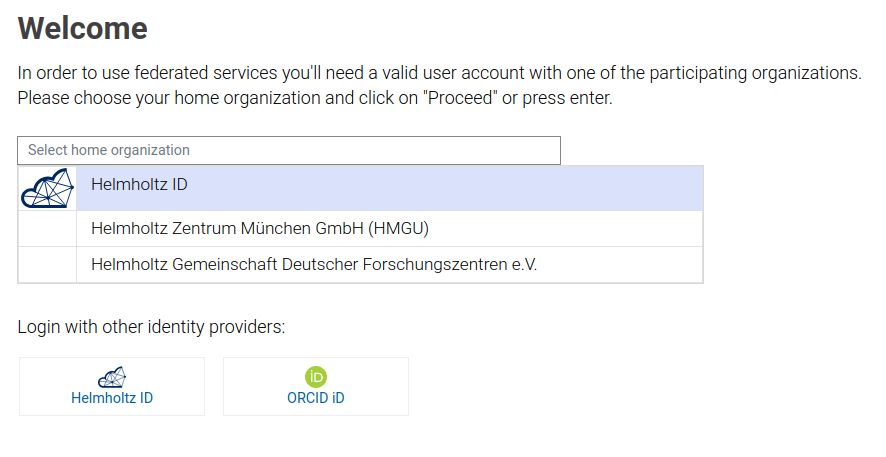
If you choose Helmholtz ID, you will be redirected to a second screen where you can choose from another list of Home Organisations. Once you have selected your home organization, either directly on FeLS or on Helmholtz ID, you will be redirected to the login page of your Home Organization. Please ensure that everything looks okay, e.g. the HTTPS certificate is valid and the login page looks as always. Then log in with your account credentials.
After successful login at your Home Organization, you are redirected back to FeLS. If you are accessing FeLS for the first time, a summary screen with all the transmitted account data will be shown. Please check that the data is valid and then click on Continue or Weiter.
Step 2: Two-factor authentication¶
The HAICORE@KIT service is protected using two-factor authentication (2FA). In addition to setting a password, you also have to provide a One-Time Password at login time that is generated by a Software or Hardware Token device.
2FA has to be successfully set up before you can register for HAICORE@KIT on FeLS, so it is a good idea to do this immediately after Step 1.
Please refer to the 2FA section for more information about One-Time Passwords, tokens and how to manage them.
Step 3: Service registration¶
The service HAICORE@KIT should be available and you can register for it.
On the FeLS home screen you can find a list of all services you currently have access to. Click on Register / Registrieren to start the registration process.

If the requirements for using the service are not met, e.g. because 2-factor authentication hasn't been set up yet, a corresponding message will be shown at the top of the page. In this case, please follow the instructions to solve the issue. If you have questions, please contact the support channels.

Read the Terms of Use ("Nutzungsbedingungen und -richtlinien"), check the box besides I have read and accepted the terms of use and click on Register or Registrieren.
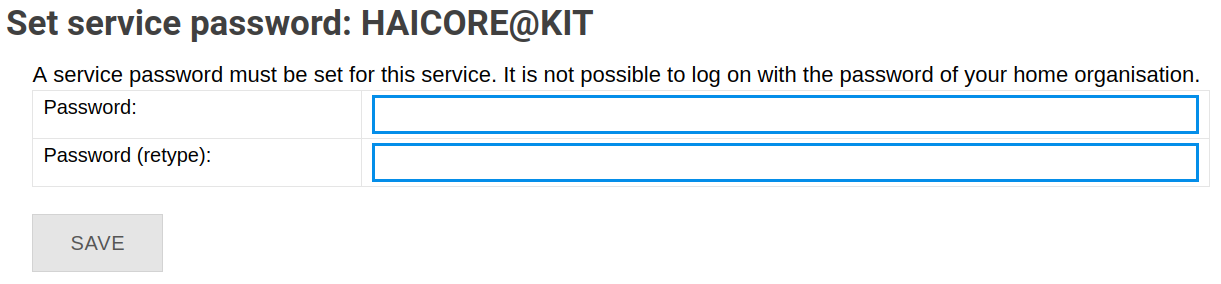
Set a service password and click on Save or Speichern. Please make sure you use a strong password that is different from any other password you are currently using or have used on other systems. You will also be asked to change the service password regularly.
After completing the last step, you can now log in or use an alternative access method like Jupyter to access the service you have registered for. Note that the access to the cluster is limited to certain networks.